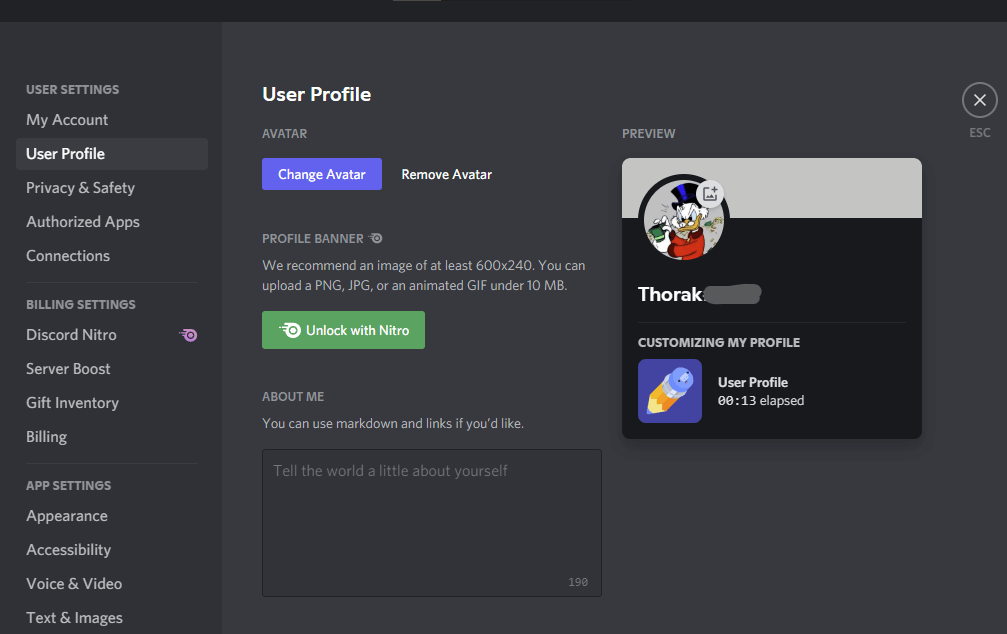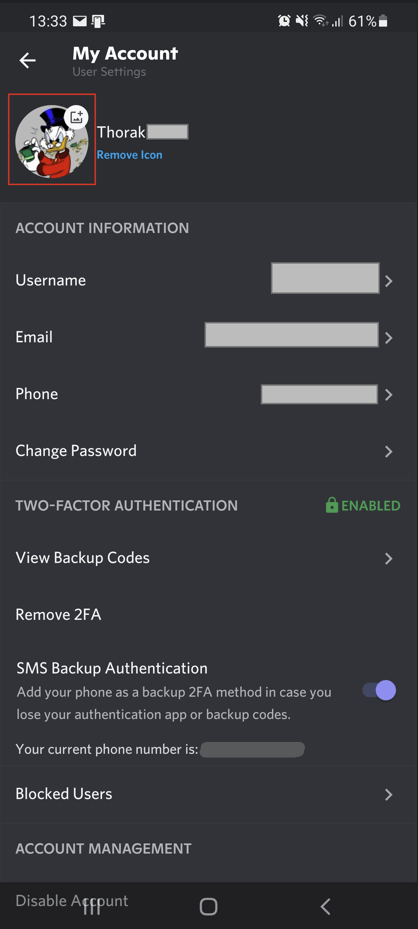1 Discord Profile Picture / Avatar - Basics
No matter where you are on the Internet - social media, streaming platforms or chat services: An appealing profile picture is a basic requirement for a successful appearance. Of course, this also applies to Discord. Especially when you are in a voice chat, a profile picture is very important, because depending on the configuration, your profile picture will be displayed in the Discord overlay and lit up accordingly as soon as you speak into the microphone. This way, the other participants of the voice chat, while they are in the game, can immediately see who is speaking based on the avatar. For this reason, you should choose a profile picture that suits you and that you can identify with.
2 How to change profile picture on Discord!
You can change your profile picture or avatar in Discord with just a few mouse clicks. All you need is a Discord account and the corresponding app on your PC or smartphone. Alternatively, you can even change the profile picture when you open Discord in the browser window.
2.1 How to change Discord picture on PC
In this section, we'll explain how to change your Discord avatar on your PC with step-by-step instructions.
- Start Discord and open the settings.
- Now click on the tab "User profile". There you can change all settings concerning your profile.
- In the "Preview" window you can see your current Discord profile picture.
- To change your Discord avatar, click on the picture.
- Now your file explorer opens, where you navigate to where the picture you want to set is located on your hard drive.
- Double-click on the image to upload it and your Discord profile picture has been changed.
2.2 How to change Discord picture on your cell phone
Of course, you can also change your profile picture on your cell phone on both iOS and Android devices. We would like to show you how this works with the following instructions. The basic requirement is of course that the picture you want to choose is on your cell phone.
- Open the Discord app on your cell phone.
- Tap on your current avatar in the overview at the bottom right.
- In the upper left corner, you will see the enlarged version of the picture. Tap on the picture.
- Now your photo library opens, where the new picture should be.
- Select the image - done!
3 Discord profile picture size
The official Discord recommended avatar size is 128 x 128 pixels with a maximum file size of 8 MB. Of course, you can choose larger images, but they will be resized and adjusted accordingly. The image format should be JPG, PNG or GIF.
For the ideal profile picture, we would like to recommend the innovativeAvatar Maker from OWN3D. Here you have the possibility to create your very own and individual Discord profile picture, which can also be used for many other purposes. Let your creativity run wild and configure your very own Discord avatar in our easy-to-use editor.
4 Conclusion
Profile pictures on Discord reflect you and your personality. You will not only be recognized in your communities by your profile picture, but also give your Discord profile a very personal touch. Especially with an individual avatar created by you, you show all users on Discord who you are and that a personalized profile picture is important to you.
Mario
Content Manager & SEO Geek
I make sure that every post @OWN3D becomes legendary. :)