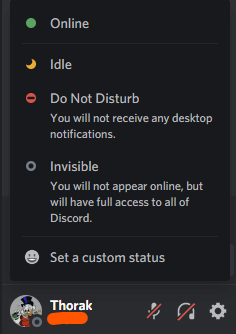1 Change Discord status on PC & smartphone
Actually, Discord is now a social network, chat, video call & streaming platform in one. Friends can see what you're playing, what music you're listening to, and maybe even where you are. To give your friends on Discord an even more detailed look at what your current status is, you have the option to leave pre-made statuses or even your own. We'll show you how it works in this article. Have fun!
A personalized Discord status is individual and can be very helpful, because your friends can see if you are available for a little game or if they don't even need to ask. This saves both you and your fellow gamers time and nerves.
1.1 Change Discord status on PC
- Open the Discord app on your PC or laptop.
- In the main screen of the program, you should see your username and user ID in the lower left corner.
- Just click with the left mouse button on your profile picture and a selection menu will open.
- There you have the possibility to choose a predefined status like "Away", "Do not disturb" or "Invisible".
- If you want to set a personalized Discord status, the last option "Set a personalized status" is the right choice.
- In the following window you can enter a short sentence or your current situation. You can even spice up your message with cool emojis by clicking on the smiley on the left! Imaginative sayings are of course very welcome in your Discord status.
- You can now add a status to your personalized status and specify when your status should be automatically deleted or reset. You can also leave the status permanently without automatic deletion.
1.2 Change Discord status on your smartphone
Since the Discord app for mobile devices is structured a bit differently, we will show you how to change the Discord status on your iOS or Android device.
- Open the Discord app on your smartphone or tablet.
- Tap on your profile picture in the bottom right corner.
- You will now be taken to your profile settings, where you can tap on "Set status" at the very top.
- In the following dropdown menu, you can now set your Discord status!
2 Discord personalized status - ideas & sayings
Your Discord status can be quite simple, but of course you want to bring out the best and surprise your friends with nice ideas and imaginative sayings. For this reason, it makes sense to think a bit more about how your Discord status should look like. Here, both emojis and pointed one liner can bring exactly the effect you want. Make sure your status fits the current situation and really says what's going on with you right now.
Of course, if you're on vacation, it doesn't make sense to use any controller or other gaming emojis. Here, for example, a nice palm tree or a crossed-out smartphone would be the right choice. You surely understand what I mean now - a personalized Discord status is individual and tailored to the current situation. Let your creativity run wild and spice up your Discord status with sayings and ideas!
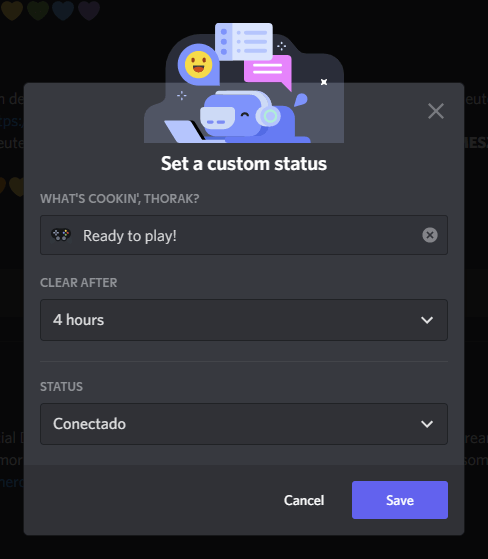
Olli
E-Commerce & Content
I am our housekeeper, wherever I can help, I stand by with help and advice =)