1 Starting Facebook Gaming Stream - the different methods
Depending on what kind of content you want to present to your, you as a streamer have two options to start your own Facebook Livestream. We'll explain which methods these are and how they differ from each other in this section.
1.1 Start Facebook Livestream with stream key and streaming software
Are you a gaming streamer or use other content from your computer to create your content? Then you won't be able to avoid using this method. This is the type of streaming that is used to a large extent by big creators. When streaming with thestream keyand streaming software, the software grabs the image from your computer and sends it directly to Facebook. What you ultimately show your viewers is entirely up to you, as long as you stay within Facebook's guidelines. So you can have Reaction, Shopping, Creative or Gaming streams.
1.2 Launch Facebook Live with camera
A much more limited variant of live streaming on Facebook is the use of a camera or webcam. Here, Facebook Live directly accesses your webcam and then transmits the corresponding image as a livestream. This method is particularly suitable for smaller purposes, presentations or video calls in which you are the only speaker. So before you start Facebook Live with a camera, you should be aware that you have hardly any settings or individualization options for your livestream. However, Facebook even allows you to share your screen and talk at the same time. So you could theoretically even do reaction streams - but very limited.
2 Start Facebook Livestream with stream key and streaming software - the step-by-step guide
In this chapter we will show you how to start a Facebook livestream using the so-called Facebook stream key and a streaming software. For the streaming software, we have chosenOBS Studioin this example. This free tool has become the most popular program for streaming applications in recent years and is even very beginner-friendly.
- In your web browser, visit the Facebook homepage and click on "Live Video".
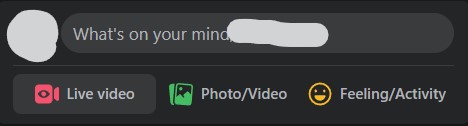
- Select the "Stream Key" option.
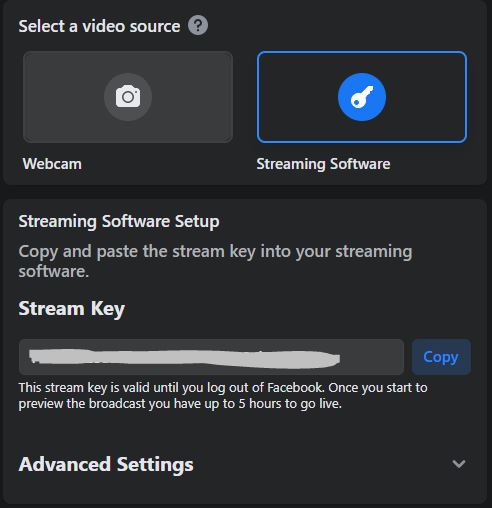
- Now you will find your personalized stream key below, which you need to copy to the clipboard.
- Open OBS Studio
- Go to the settings menu and click on "Stream".
- Select Facebook from the "Platform" drop-down menu.
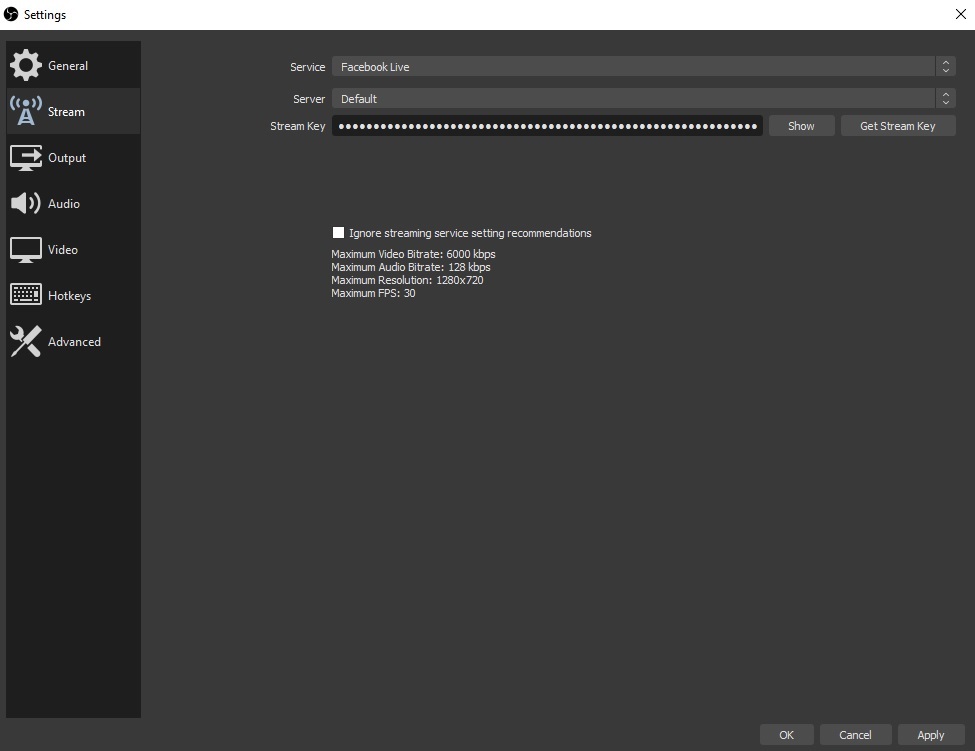
- Paste the copied stream key.
- Done - now you just need to customize your OBS Studio to the desired content and your stream is ready for take off!
3 Start Facebook Live with camera - the step-by-step guide
Now that you know how to start a real Facebook gaming stream, we would like to introduce you to the setup of the other method. Of course, before you use this one, you should make sure that you have a compatible camera connected or your built-in webcam enabled.
- Visit the Facebook homepage and click on "Live Video".
- Now select the "Camera" option to get to the next step.
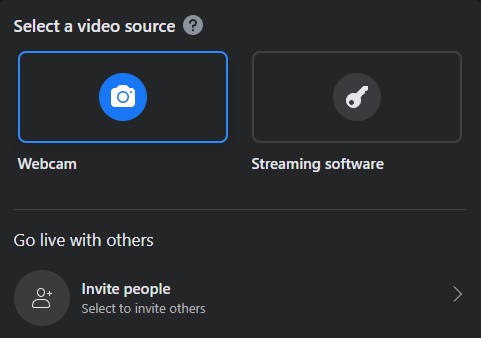
- Familiarize yourself with the possible settings and set them.
- Select your camera at the "Source" option.
- Once you have made all the settings, click on "Start transmission" at the bottom.
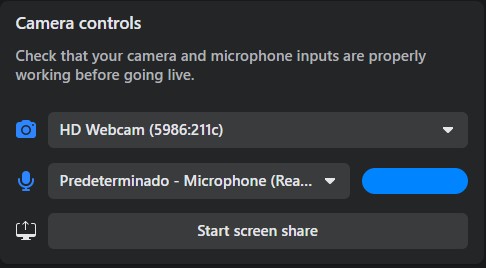
- Done - your Facebook livestream with camera has been successfully started.
4 Conclusion
Starting Facebook Live is a piece of cake. Once you've chosen one of the methods presented, you can be live and entertaining your viewers with whatever content in just a few minutes. If you plan to broadcast gaming, reaction or other content from your PC, you should definitely choose streaming with stream key and streaming software. Here you have the most settings options and are able to customize your stream to your liking.
However, if you simply want to give a presentation or otherwise entertain your viewers by using your camera, the method where Facebook directly accesses the webcam might be just right for you. All in all, Facebook Live is very beginner-friendly and intuitive to use, which should make this platform especially interesting for streaming beginners.
Jose
Content Creator
A cheerful & funny person with lots of experience in the gaming industry. :)



