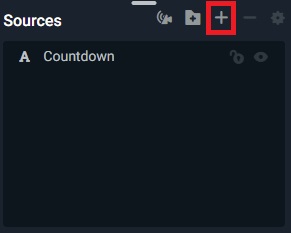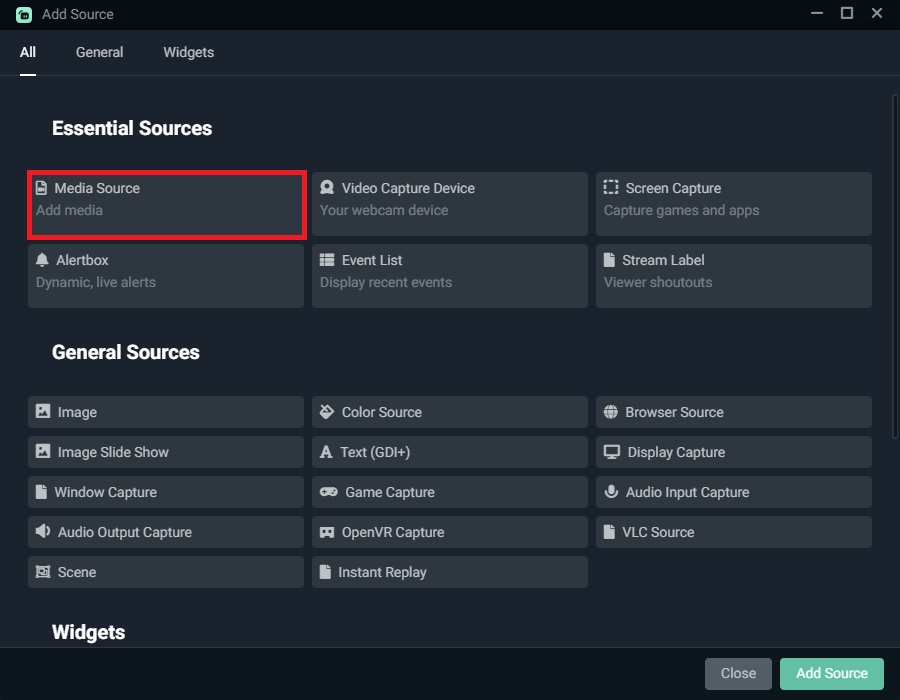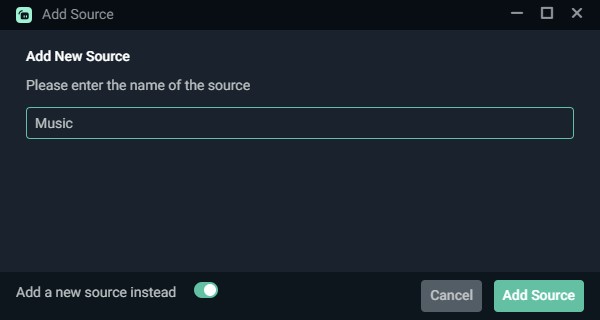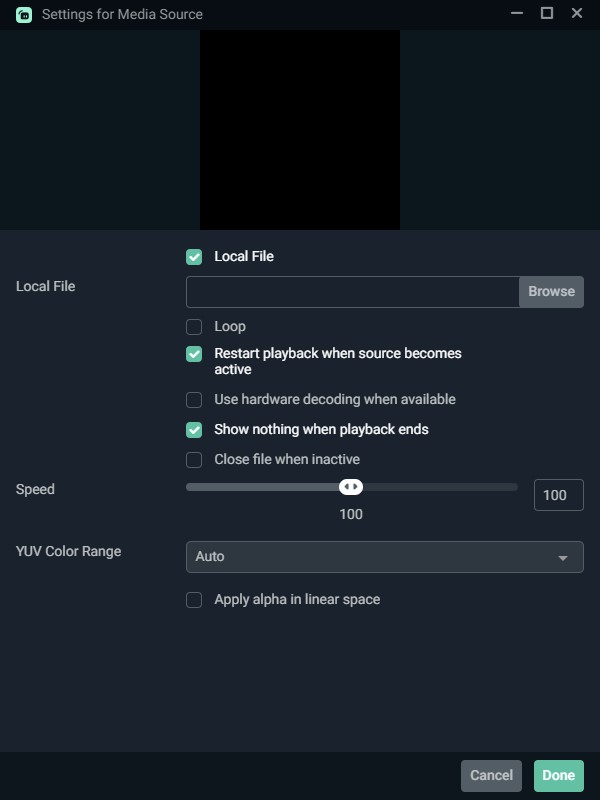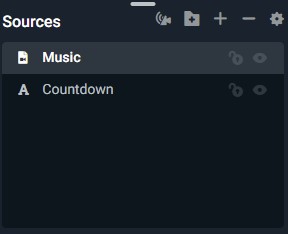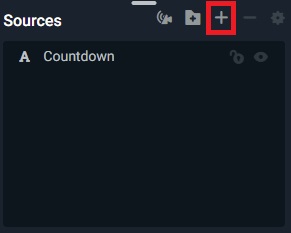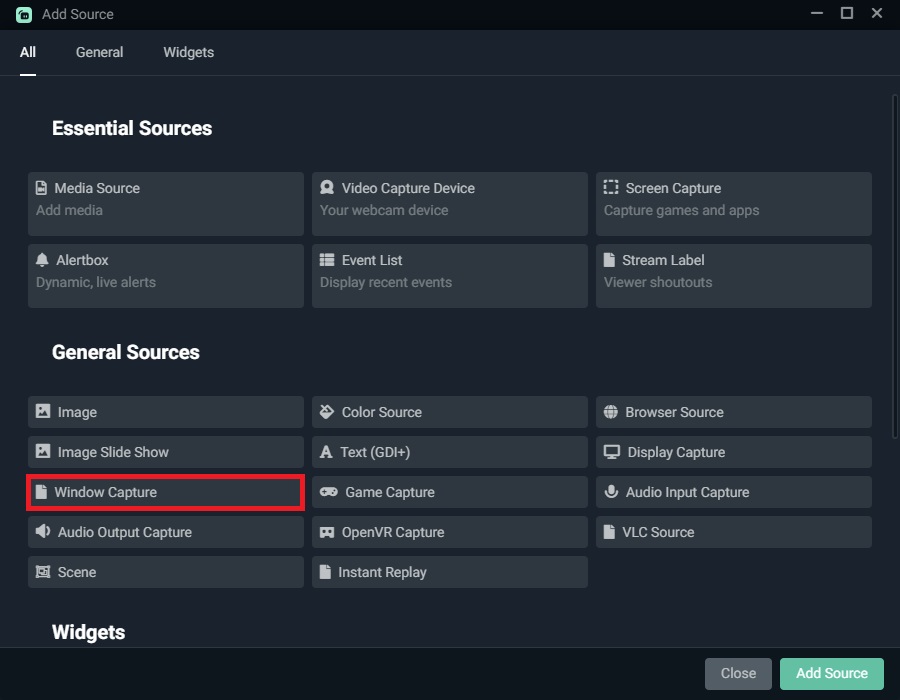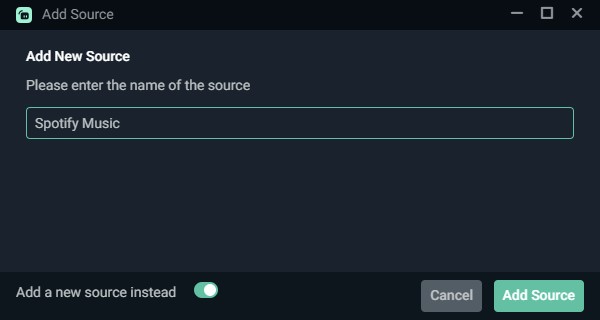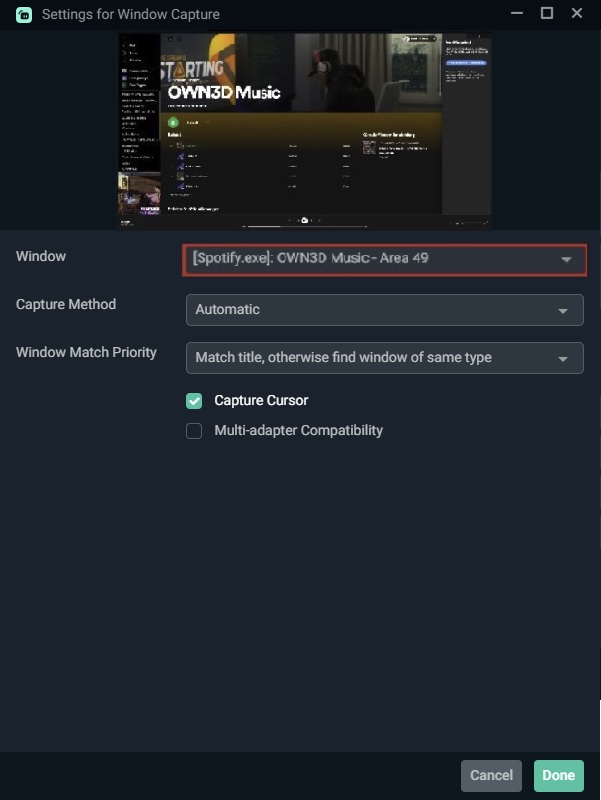1 Add music to Streamlabs
Streaming connects - just like music. So why not combine the two to create the perfect feel-good atmosphere in your livestream on Twitch, YouTube & Co. It has become quite common for creators to play music during their streams, and it is particularly interesting for different categories. While playing games put the music of the game in the foreground, playing music from external sources is suitable as an additional layer of entertainment and can help your viewers feel even more comfortable in the stream. There are streamers who play their own favorite music to reach viewers who are on their wavelength, and there are streamers who choose music that is universal and pleases just about everyone. No matter what kind of music you choose and how you want to incorporate it into your stream, music always lightens the mood and helps you compensate for viewers' attention in quiet moments.
Streamlabs OBSstreaming tool allows you to include music from various sources into your stream and present it to your viewers. The program is very user-friendly and its functionality is similar toOBS Studio. In this article, we will show you how to use Streamlabs to display or insert music with detailed step-by-step instructions. However, there are a few things you should be aware of before adding music. You can find out what those things are in this detailed guide from OWN3D. Have fun!
2 Streamlabs OBS music insertion - what you should consider
Music is made by artists. Many do it for pure pleasure and as a hobby, while others make a living composing music. But no matter what the artist's intention is behind the creation of a music track - as a rule, the artist always has the rights to their own music. So it's no surprise that some musicians earn money from the commercial use of their music.
In times of algorithms and automatically generated security standards, large platforms and portals like Twitch or YouTube pay special attention to the fact that copyrighted content is not used without further ado. Every day, various blocks occur because music is used in video form or as background sound in a livestream. YouTube and Twitch have now integrated automatically generated monitoring systems that quickly detect when inappropriate music is being used. Especially the use of well-known music pieces from pop & culture usually results in a warning or a ban within a few hours. Recently, this issue has caused more and more of a stir in the public because Twitch had denied thousands of creators the use of the platform because copyrighted music tracks were used in the stream.
To avoid falling into this trap in the first place, you should find out if the music you want to use is royalty-free before playing it. Royalty-free music is now a dime a dozen and available in many different genres. There are even different playlists on relevant platforms, so you can, for example, connect Streamlabs with Spotify and use royalty-free music for your streams. So, if you don't want to take the risk of getting banned for the aforementioned reasons, we recommend going for royalty-free music.
A great way to use great royalty-free music for your stream isOWN3D Pro- besides a well-designed and very user-friendly tool with many features like the possibility of 1-click installation of alerts and overlays, you getOWN3D Music here. Many different music tracks that you can play carefree and hassle-free in your livestream without the risk of being banned. With OWN3D Pro you can open up new perspectives as a livestreamer!
3 How to Add Music to Streamlabs OBS - Step-by-step guide
So you've decided to add royalty-free music to your stream and give your viewers an additional source of entertainment? Great! Then it's time to present you with our detailed step-by-step guide on how to add music to your stream with Streamlabs OBS. Before that, of course, you should make sure that you have properly downloaded, installed, and set up Streamlabs OBS. It's best to check out our detailed guides on this topic. Let's get started!
- Launch Streamlabs OBS.
- Since you probably created a main scene during the setup and use it for your stream, you now need to add a source to this scene. You do this by clicking on the small plus icon in the "Sources" section of the program.
- An additional screen will open. Here you can select the source type. Since music is a medium, we will of course choose the "Media Source" menu item. Then click the button labeled "Add source".
- In the next dialog box, give the source a suitable name and click on "Add source" again.
- Finally, you have the possibility to make various settings regarding the media source. Here you can set the playback speed of the song, set an infinite loop, or set the music to play as soon as the source is activated.
- To select the appropriate file, click "Browse" and navigate to the location of the desired file in Windows Explorer.
- After that, click "Done" and the music track has been added to the stream.
4 How to add Spotify to Streamlabs OBS - Step-by-step guide
You have now learned how to add music tracks that are on your PC to Streamlabs OBS. But what about when you want to add music from different music streaming services like Spotify to your stream? Learn how to add music to Streamlabs Spotify in this chapter. This guide also shows you how to display Streamlabs music. Before that, of course, you should download the Spotify desktop app and sign in with your account there.
- Launch Streamlabs OBS.
- Select the scene where you want to play the music from Spotify.
- Now click on the plus icon in the "Sources" section.
- Then select "Window recording" and click on "Add source".
- Name the source with a meaningful name.
- In the next step you can select the program you want to add to your scene. For Spotify.exe to be displayed, you need to uncheck the "Client Area" menu item.
- Select Spotify.exe and finally click "Done".
- Now Spotify has been added and the music can be played during the stream.
- Afterwards, you can still customize the window a bit by cropping it in the preview screen, making it smaller and putting it in a convenient position.
5 Conclusion
Adding music has never been easier with Streamlabs OBS. By setting up different sources, you can play local music files as well as include music from major music streaming providers in your stream. However, it's important to keep in mind that you might run into problems if you play copyrighted music in your livestream. We, therefore, recommend that you only use royalty-free music, such as fromOWN3D Music, a feature ofOWN3D Pro. This way, nothing will stand in the way of the ultimate multimedia streaming experience! We wish you a lot of fun with streaming.
Maurice
Content Creator
Quality Content right from the heart of a passionate Gamer. :)