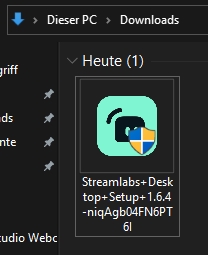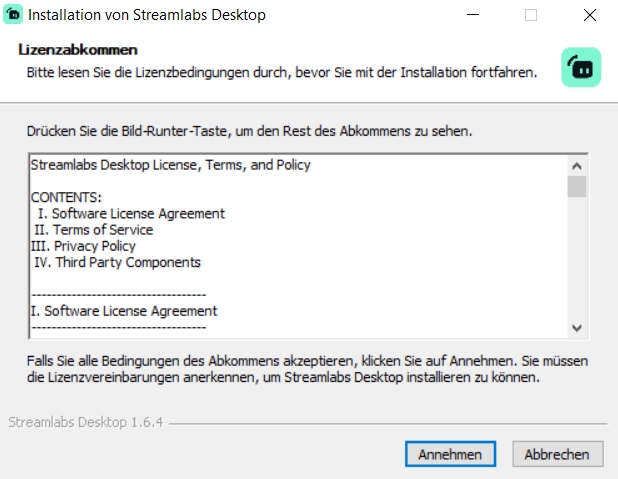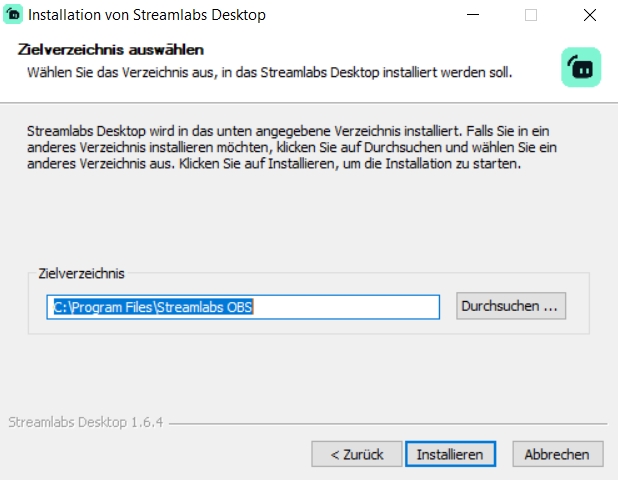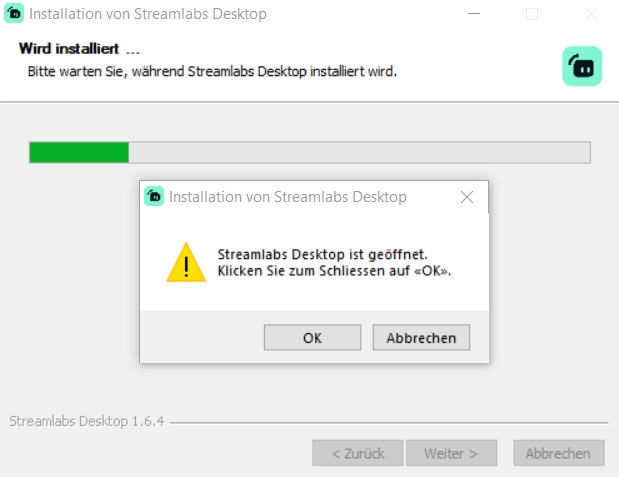Streamlabs OBSis a streaming tool created by Logitech that has become very popular. The fact that the giant hardware company Logitech is behind it, of course, ensures that the program is constantly updated and equipped with new features and possibilities for Creator. For this reason, we recommend that you regularly check Streamlabs OBS for new updates and apply them accordingly. How to check for updates and apply them, we will show you in this article.
1 Streamlabs OBS Update
While most streaming tools update automatically, Streamlabs OBS, unfortunately, takes a different, much more complicated route. In OBS Studio or Twitch Studio, there is also a separate button that directly opens an update menu where you can check the program for any updates. If an update is available, it will be downloaded and installed automatically. On the other hand, to update Streamlabs OBS, you have to completely reinstall the program and replace it with the version currently available on the Streamlabs website. Why a big company like Logitech doesn't manage to include a simple feature like the update mechanism remains a mystery, I guess.
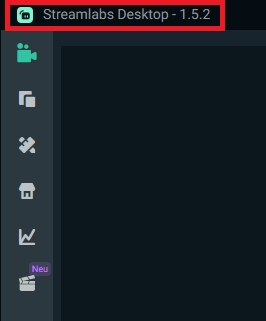
So first of all, you should check yourself if a Streamlabs update is available on the website. You can do this by checking the program version of Streamlabs. You can usually find it at the top of the window when you have the program open - right next to the program name. Here you will see something like "Streamlabs Desktop - 1.x.x". With this release version number in mind, go to the download section of the Streamlabs website and see if the version of the download provided matches the version already on your PC. However, you will not see this until you start the download. You will see in the name of the installation file what the current build is. If the number is higher than the one of the versions you already have installed, there is a Streamlabs OBS update. In the following chapters, we will show you how to finally install the update.

2 Why should you install a Streamlabs OBS update?
Updates in software are not only there to add various new features, but also to fix bugs and adjust hardware compatibilities. For example, when a new webcam is released, it is quite possible that it will not be ideally recognized by Streamlabs and thus you will not be able to use the full power of the device. For this reason, it is important to always make sure that the version of the program is reasonably up-to-date and not outdated. Streamlabs OBS is a versatile program that is well-maintained by its developers and constantly adapted to the latest developments in the streaming scene. So, in order to provide you and your viewers with a flawless and modern streaming experience, the streaming tool you use, in this case, Streamlabs OBS should always be up to date.
Insider note: If you don't want to constantly synchronize the versions of Streamlabs OBS and want to be automatically informed when a new version of the program has been released, we recommend that you subscribe to Streamlabs' popular social media channels. Here they usually announce if and when there are new Streamlabs OBS updates.
3 Install Streamlabs OBS update - The step-by-step guide
So, if a new version of the program is available, you won't be able to avoid reinstalling Streamlabs OBS or overwriting the previous program version. So if you have downloaded the latest version of Streamlabs, you can easily start the setup by opening the .exe file.
- Open the installation file of Streamlabs OBS.
- Click "Accept" after you have familiarized yourself with the license agreement.
- Now you need to choose the installation path. Here it is extremely important that you install Streamlabs OBS in the same folder that you chose for your previous installation.
- Click on "Install".
- If Streamlabs OBS is still open, a small dialog box will appear telling you that installation is not possible if the program is currently running. With a click on "Ok" you close the program automatically and the installation will continue.
- When the installation is finished, click on "Done" and the window will close automatically.
- Now open Streamlabs OBS again and check if the old version has been successfully replaced with the new one. You can do this by checking the build version again in the upper part of the window.
- Congratulations - you have successfully installed the Streamlabs update!
4 Conclusion
Streamlabs OBS may be a great program with many different features and an ingenious integration of the in-house services, but the update mechanism of Streamlabs OBS is unfortunately very outdated. Instead of integrating a simple update button like in other programs, the way of updating Streamlabs is quite complex and cumbersome. However, the variant we have explained to you in this tutorial is the one that is the easiest to do. We hope that in the future the developers will include an update function directly in the program, so that the manual downloading and installing becomes obsolete. So we recommend you to check regularly if there is a new version of Streamlabs on the developer's website and install it afterward.
Maurice
Content Creator
Quality Content right from the heart of a passionate Gamer. :)