Free Twitch Overlays & Alerts by OWN3D Pro
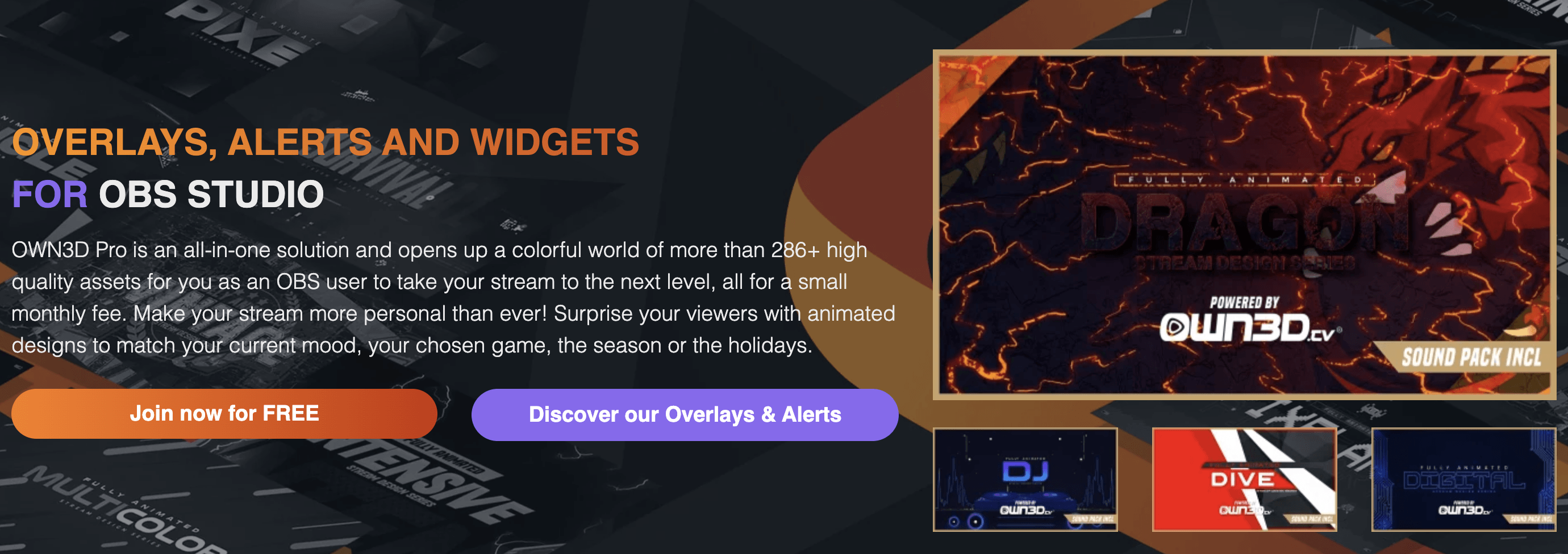
Where to get streaming tools and plugins from
Using the right sources
Sometimes you can get lost in the abundance of different software solutions, smaller and bigger tools and OBS plugins. Many of the offered options are good, some are better or even perfect and others are unstable and useless. That’s why we did some research and gathered the best tools and plugins.
Online tools for streamers
Streamlabs
Streamlabs(formerly TwitchAlerts) provides a particularly comprehensive support for your stream. Starting as a simple solution for alerts and notifications, the company gradually purchased other tools (including the AnkhBot Chatbot for Twitch) and now offers a great all-round solution for donations, moderation, alerts and much more. Furhtermore, there is also an interface available to integrate other portals such as Patreon or Tipeeestream and targets can be defined that can be added to OBS as overlay elements in addition to alerts and notifications. The startup isn’t only interesting for Twitch streamers, because you can easily connect to other websites and get their statistics. How you set up alerts and notifications with Streamlabs we explain in ourbig Twitch Guide.
Streamelements
Similar to Streamlabs,StreamElementsalso offers an all-round solution. The company is still quite young, but does a lot of things right. So it is quite easy to create an overlay with donations, followers and alerts, which means that you only have to add a single element in OBS. This means that you won’t be affected by changes that might otherwise occur with an OBS update.
OBS Plugins
Input Overlay
With Input Overlay it is possible to display pressed keys on keyboard or gamepad live in your stream. This is especially useful if you want to show your viewers certain techniques or keyboard shortcuts. You can create your own layout and only show the keys you really want to use. Therefore, Input Overlay is perfect for Tutorial Let’s Plays and Live Coachings on Twitch. You can download the plugin from theresources on the OBS homepage.
InfoWriter
With InfoWriter you can use shortcuts (you can define them in advance) to save a timestamp in a predefined text file during a recording. This allows you to record specific moments at the touch of a button, so that you can find them more quickly later when editing your recording. You just had four kills in a row during an eight-hour stream and didn’t have time to look at the clock? Just press the shortcut and you will definitely find the position again later. You can download InfoWriter for OBS Studiohere. An OBS Classic version you can findhere.
OBS Studio Status Overlay
With the OBS Status Overlay it is possible to show the status of your stream or recording with an overlay above the game. It displays data on the status of OBS, the duration of the current stream or recording, bit rate, frames per second and lost frames. You can download the pluginhere.
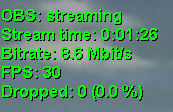
TwitchSwitcher
TwitchSwitcher is one of the most useful tools we have been able to find. Especially advanced streamers will find themselves confronted with the problem that the played game and the title of the stream have to be changed during a session. The tool automatically does that with the change of the scene (e. g. from the game to a talk screen) in OBS. You can download TwitchSwitcherhere.
Of course, this was just a small selection of tools and plugins, the choice is simply too large for us to reproduce here. If you want to look around on your own, you will find a lot more addons forOBS StudioandOBS Classicon the OBS homepage under “Resources”. If you are also interested in hardware for streamers, ourStreamer Gear Articleor our other Hardware Articles might help you.
Olli
E-Commerce & Content
I am our housekeeper, wherever I can help, I stand by with help and advice =)



