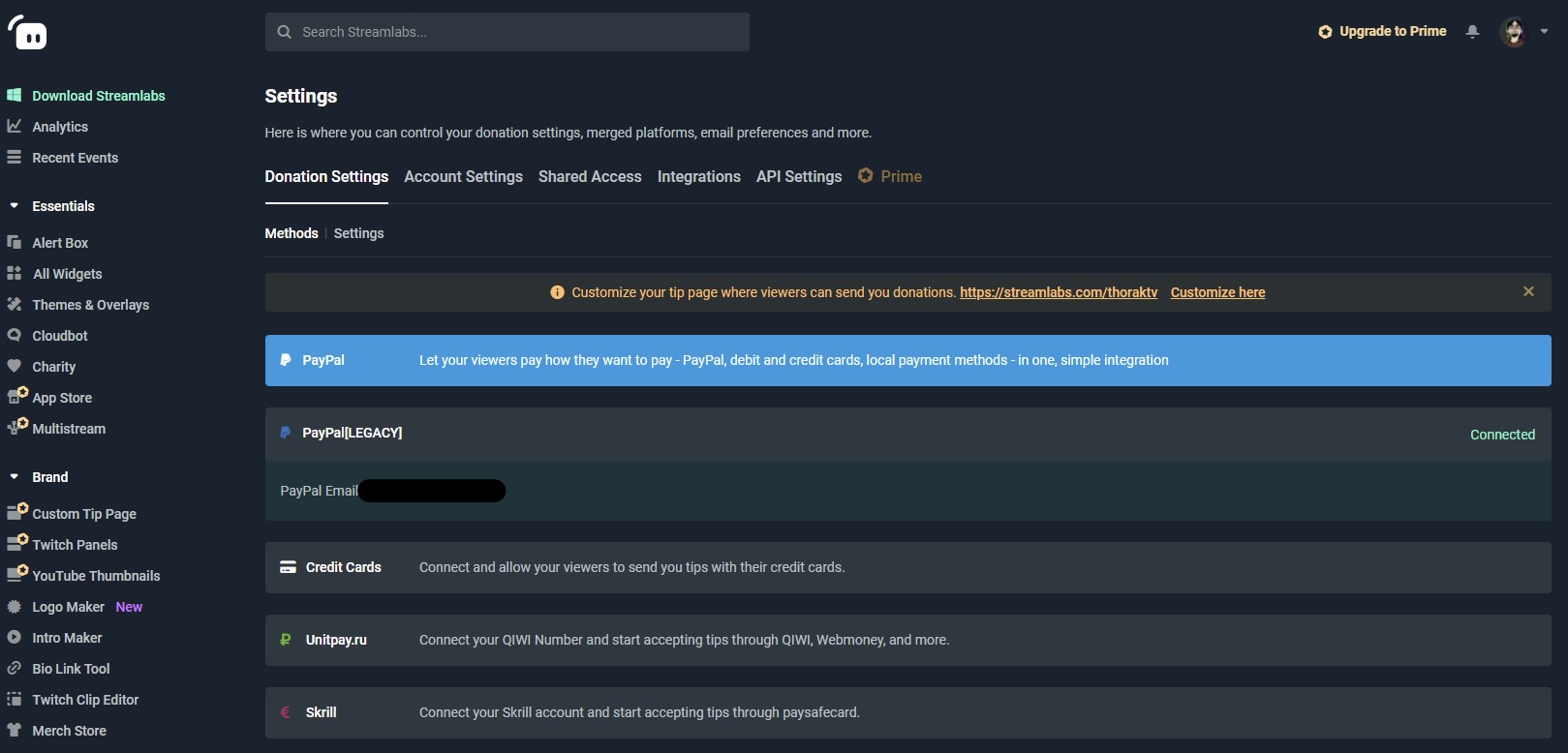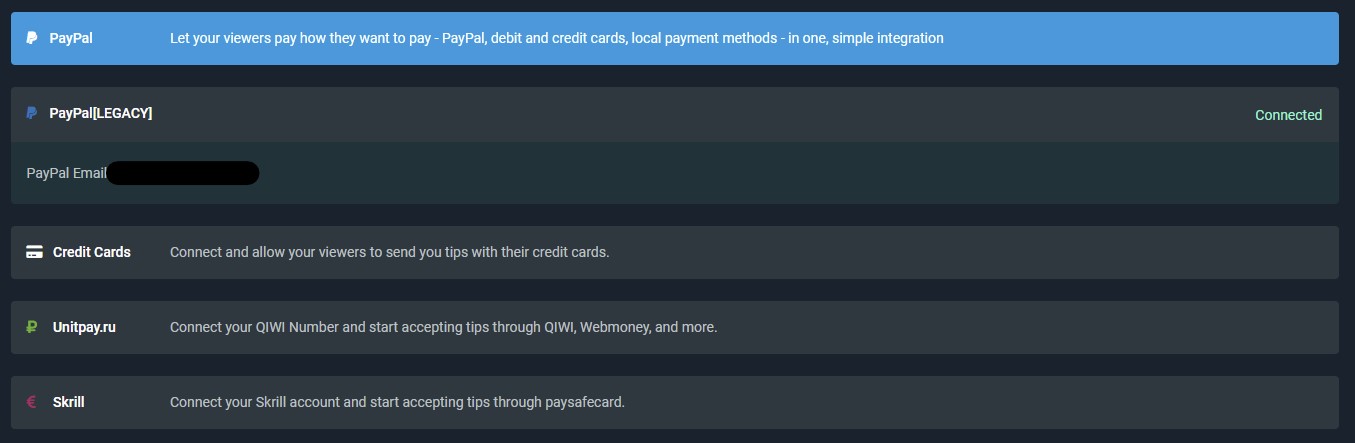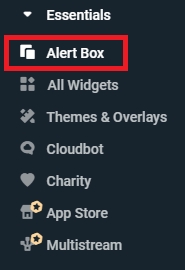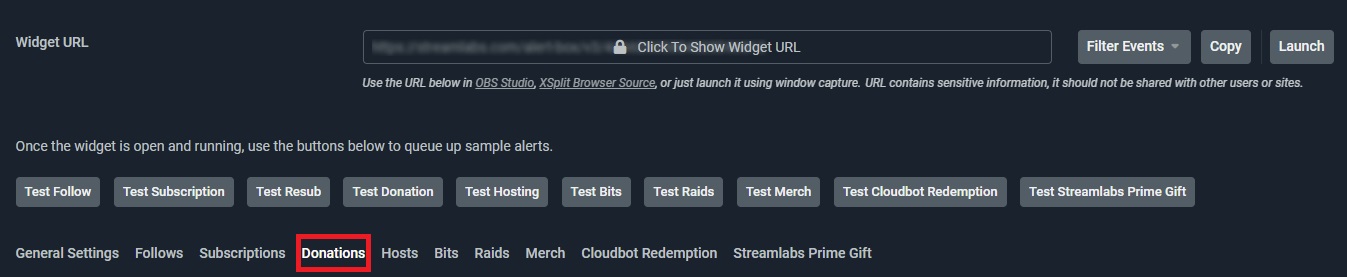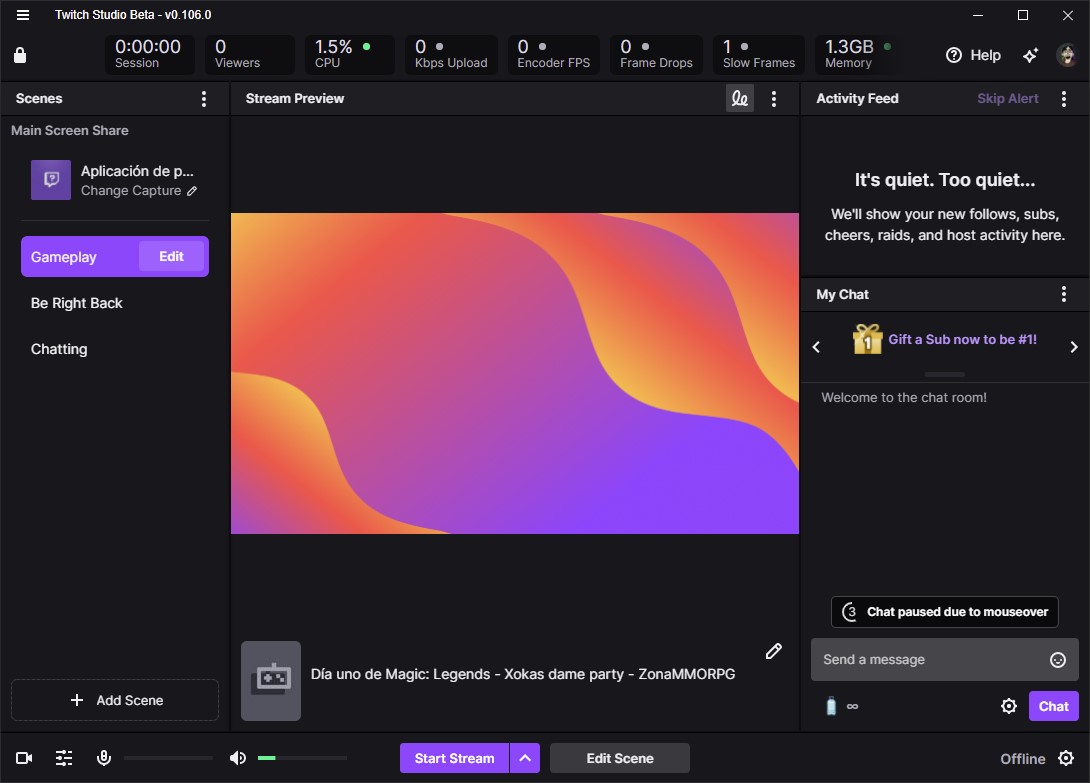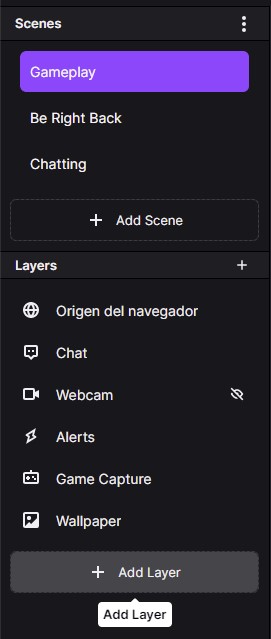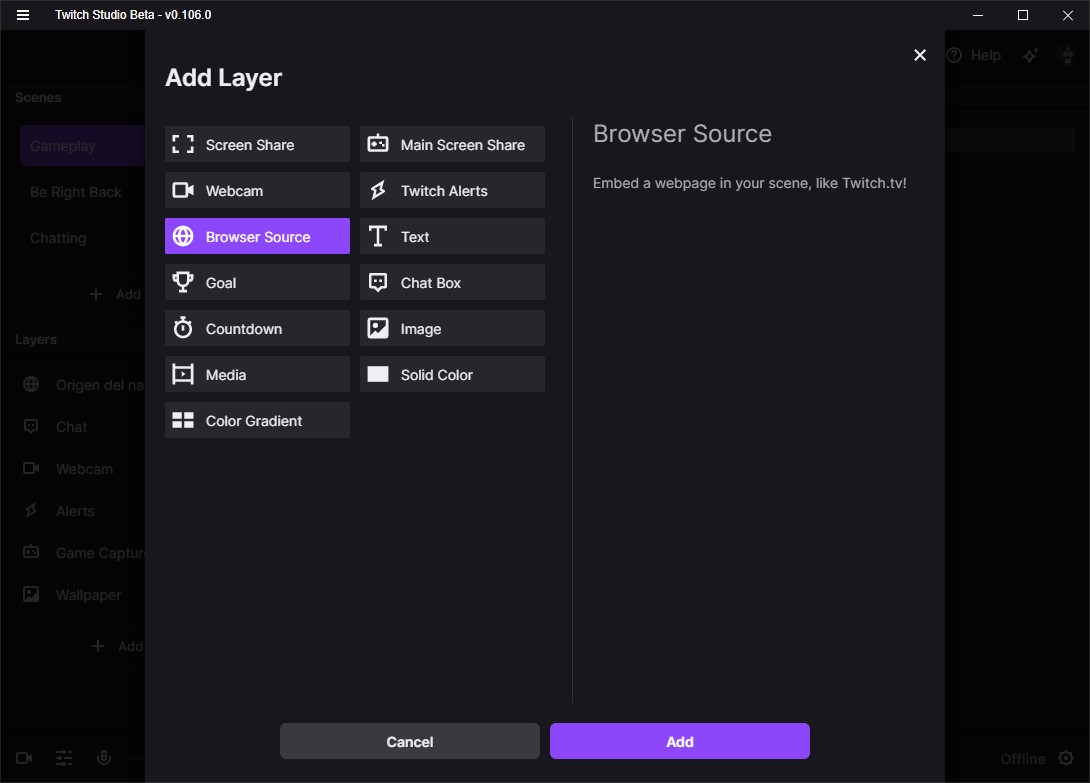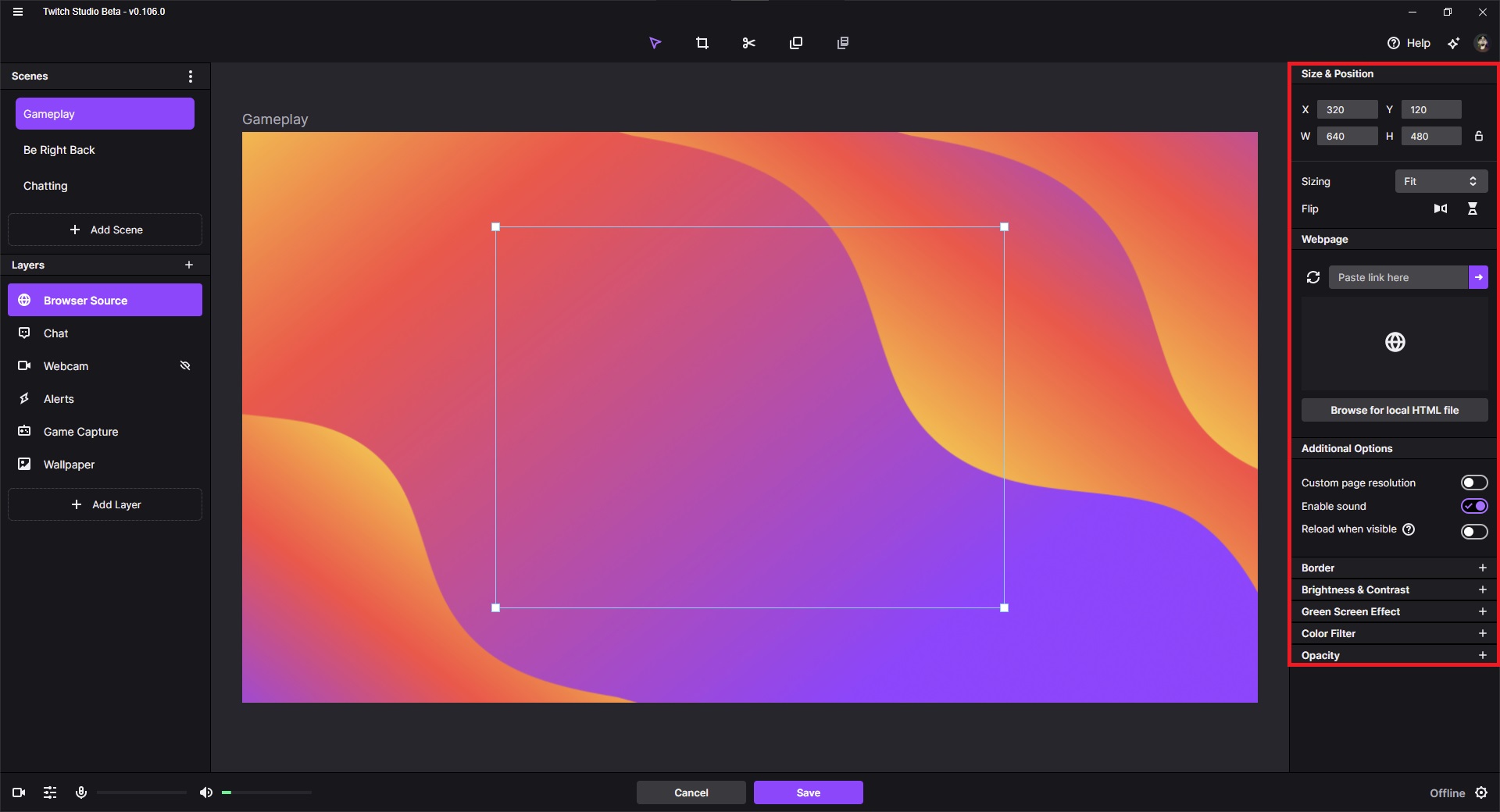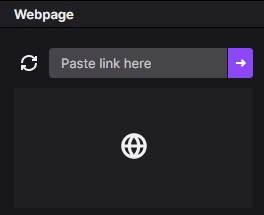1 Twitch Studio Donation
Twitch Studiois Twitch's in-house streaming tool and is currently still in an (advanced) beta phase. Nevertheless, the tool enjoys great popularity within the streaming community due to its seamless integration with Twitch. The user-friendly interface and the very easy connection of the account speak in favor of using the tool. But what if you want to take it a step further? How suitable is Twitch Studio if you want to integrate Twitch Studio Donations, for example? Is that even possible? We took a closer look at the program and show you in this guide how you can add donation alerts in Twitch Studio. All you need is Twitch Studio and the free tool Streamlabs. Have fun!
2 Set up Twitch Studio Donation with Streamlabs
Donations are great. Viewers can send monetary amounts to their favorite streamers to support them monetarily. And all without any monthly subscription costs or other restrictions. The big advantage of a Donation is also that, unlike a Sub, 100% of the money donated goes to the Creator's PayPal account and it doesn't have to be shared with Twitch.
Due to the fact that it is not yet possible to set up a Twitch Studio Donation directly through the program, we have to resort to an alternative solution, which requires the use of another tool. We are talking about the all-rounder among streaming programs: Streamlabs. With Streamlabs, you can easily set up a Twitch Studio donation, which can then be used with Twitch Studio. We would like to explain how this works in this article.
3 Setting up a Twitch Studio Donation with Streamlabs - step-by-step instructions
Streamlabs is a versatile tool that has some useful features already integrated. For example, you have the option to connect your Twitch account with your PayPal account on the Streamlabs website and thus set up a donation page for Twitch Studio. All you need is a Streamlabs account. You can learn how to set it up in this article from us.
3.1 Connect PayPal account with Streamlabs
- Log in to your account on theStreamlabs websiteby clicking "Dashboard" in the top right corner.
- Once you are in the Streamlabs dashboard, click on the Account -> Settings menu item in the lower-left area.
- Then select "PayPal", sign in with your PayPal account and connect your account.
- You have now connected your PayPal account to Streamlabs and can set up an alert box directly at Streamlabs.
3.2 Set up Donation Alert Box
- Now that you have connected your PayPal account, click on the "Alert Box" menu item in the menu on the left.
- You will then see the different tabs you can click on. Select the tab "Donations".
- You can now make all settings regarding your donation alert. You have the possibility to set animations, images, themes, and alert sounds. Familiarize yourself with the menu and choose the settings you want.
- After you have made all the settings, scroll up again and you will see the item "Widget URL" in the upper part of this menu.
- Click the "Copy" button on the right to copy the URL of the alert box to your clipboard.
- This completes the Streamlabs settings.
4 Donation in Twitch Studio - the step-by-step guide
First, of course, you need to download and install Twitch Studio. You can find the download link to the program here. Twitch Studio is a versatile program that allows you to add your own scenes and sources - similar to what you know from OBS Studio. The donation page you set up at Streamlabs is linked to a widget URL that you copied to your clipboard. You need to paste this URL into a layer in Twitch Studio to activate the donation alert when you stream with Twitch Studio. So once you've downloaded and installed the program, open it up, set it up, and connect it to your Twitch account. After that, you're ready to get started with the actual setup.
- Open Twitch Studio and click on the "Gameplay" scene in the "Scenes" category on the left.
- Now you can directly see the sources or layers associated with the corresponding scene.
- Since the Donation layer is obviously not yet set up, click on "+ Add layer".
- An additional menu opens in which you now select the item "Browser source". Since the alert button you want to set up is not directly connected to Twitch but comes from an external provider (Streamlabs), you have to select this option. Confirm your choice by clicking "Add".
- Now you have the possibility to select and edit the different levels. Due to the fact that the Donation layer is still completely empty, you click once on the corresponding layer on the main screen.
- Finally, on the right side you will find the corresponding settings menu.
- Since this is a browser source, you can now paste the link you copied from the Streamlabs website to the Donation widget under "Website".
- As you can see, the Alert Box widget has been successfully added and Streamlabs and Twitch Studio are now working hand in hand.
- Last but not least, you can of course adjust and move the layer you created in the preview screen of Twitch Studio with a few clicks.
- Done - your Twitch Studio donation has been successfully added.
5 Conclusion
As you can see, Twitch Studio is a very user-friendly and especially for streaming beginners interesting program with which you can set up your Twitch Studio Donations. However, the basic requirement for the setup is that you set up a donation page including an alert box at Streamlabs. Here you can define the design and animation of the new alert box and finally add the newly created widget as a browser source in Twitch Studio. For unique and awesome Twitch Studio Donation Alert designs, we invite you to check out theOWN3D store. Here you can find alerts as well as complete overlay packages that can also be added with Twitch Studio.
Maurice
Content Creator
Quality Content right from the heart of a passionate Gamer. :)